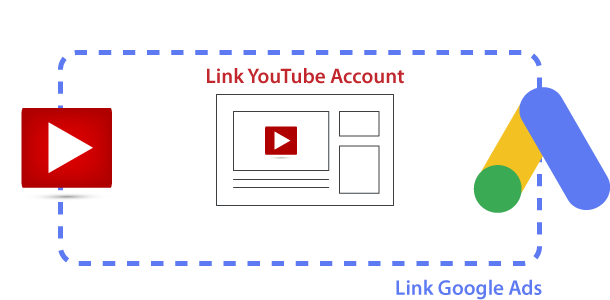Linking a YouTube channel to a Google Ads account allows the linked Google Ads account to run ads based on interactions with your channel’s videos. The linked Google Ads account can be granted permissions to access video ads’ organic view metrics, show ads to people who visit and interact with your channel, and get insights about how people interact with your channel after viewing your ads.
Video Tutorial for Linking YouTube Account to Google Ads
For more insights about Google Link YouTube channels and Google Ads accounts (Link YouTube channels and Google Ads accounts)
How it Works
When you link a YouTube channel to a Google Ads account, the YouTube channel owner can choose to make the following features available to your linked Google Ads account:
- View counts: View organic (non-paid) metrics for your videos.
- Data segments: Create data segments (previously known as ‘remarketing lists’) based on viewers’ past interactions on linked channels.
- Engagement: From linked channels, view earned actions metrics from video ads and use engagements (for example, subscriptions) on the channel as conversion actions in Google Ads.
Benefits of Linking YouTube with Google Ads Account
When you are advertising youtube videos, Google ads gives you additional targeting options. Main advantage is that you can capture target audience in various stages by following their digital footprints. For example: YouTube video ads remarketing.
Access to Additional Data
Linking your YouTube account with Google Ads allows you to access additional performance data and insights directly within Google Ads. This includes metrics such as views, clicks, and conversions, which can help you optimize your ad campaigns more effectively.
Wider Reach of YouTube Ads for More Opportunities
By linking your accounts, you can create remarketing lists based on YouTube interactions. This means you can target users who have engaged with your YouTube channel or videos with tailored ads across the Google’s entire Network (Google search, YouTube, display network, gmail and other ad partners). That’s the power of Google and its reach.
Enhanced Targeting Options with Remarketing
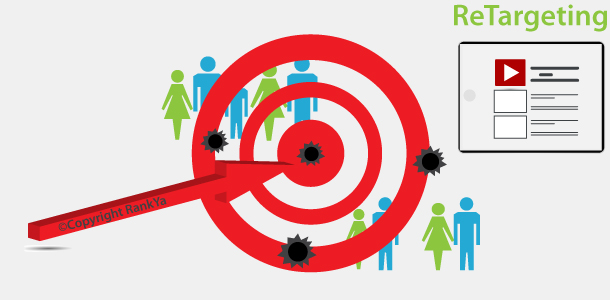
Linking your YouTube account with Google Ads provides access to advanced targeting options. You can create custom audiences based on YouTube interactions, demographics, interests, and more, allowing you to reach your desired audience more precisely. If you have a website with Google Tag installed, then, you can get a wider view point of intention and customer journey allowing to reach your audience at every stage of their purchase cycle (be it research, comparison, or buying).
Streamlined Campaign Management
Managing YouTube ad campaigns directly within Google Ads streamlines your campaign management process. You can create, monitor, and optimize your YouTube campaigns alongside your other Google Ads campaigns, making it easier to track performance and make adjustments as needed.
Cross-Channel Insights
Linking your accounts enables cross-channel insights, allowing you to understand how your YouTube advertising efforts contribute to your overall marketing goals. You can analyze how YouTube ads impact website visits, conversions, and other key metrics tracked in Google Ads.
Simplified Billing
With linked accounts, you can manage your advertising expenses more efficiently. You can use a single payment method and receive a consolidated invoice for all your Google Ads activity, including YouTube ads.
Overall, linking your YouTube account with your Google Ads account provides a range of benefits that can help you maximize the effectiveness of your YouTube advertising campaigns and achieve your marketing objectives more efficiently.
Settings in Google Ads
Login to Google Ads Account > Tools > Data manager > Click YouTube icon (or Search all)
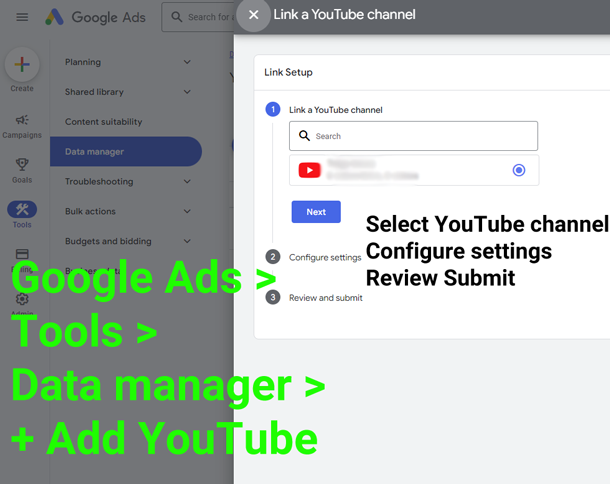
Settings in YouTube Channel
Login to YouTube Account > YouTube Studio Dashboard > Settings (on the bottom-left menu) > Select Channel > Advanced Settings > Google Ads account linking > Link Account
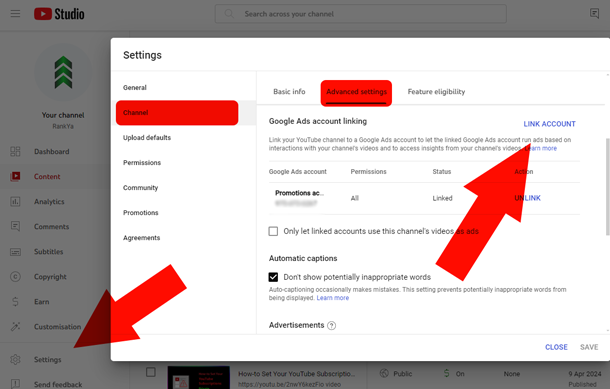 Google Ads ID can be found in your Google Ads account (next to your profile photo)
Google Ads ID can be found in your Google Ads account (next to your profile photo)
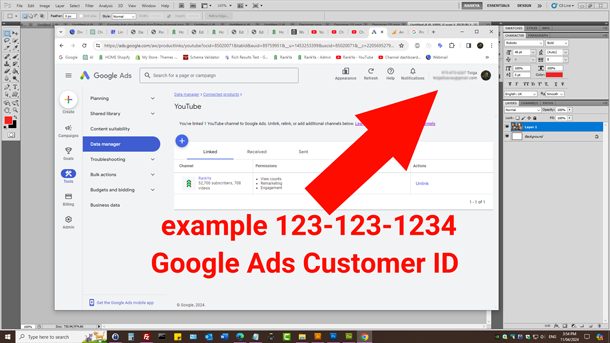
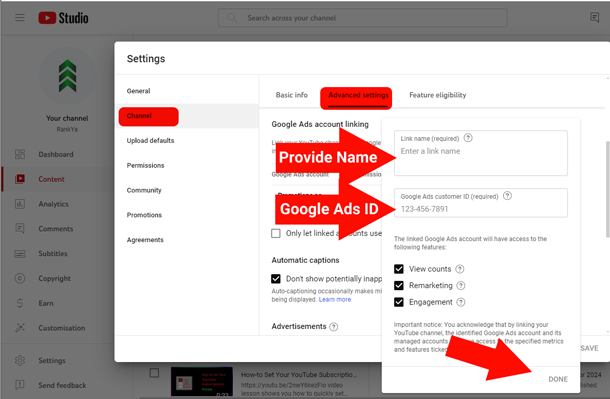
How-to Unlink Google Ads Account from YouTube Account
The settings to Unlink are similar. Simply follow the above instructions in reverse order to unlink a YouTube channel from Google Ads.