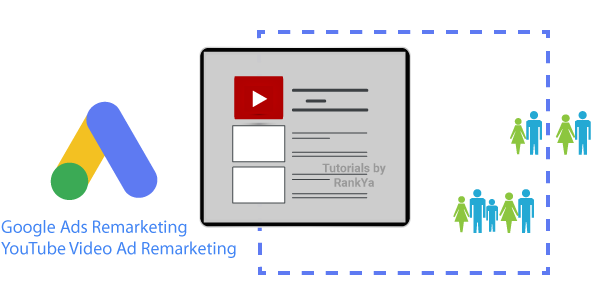Creating remarketing lists in Google Ads allows you to target ads to users who have previously visited your YouTube channel videos, website or interacted with your app. It is a powerful and proven technique for getting higher conversion results from your video ad campaigns.
Video Tutorial for Creating Remarketing Lists in Google Ads
Best Practices When Creating Remarketing Lists for YouTube Video Ads
If you have a website, or using Google’s tracking pixel (Google Analytics, Google Tag Manager) or other Google products, then, it is wise to link all the data sources together to get a comprehensive list for your target audience.
To be able to create thorough remarketing lists for your YouTube video ads, you have to link your YouTube channel with Google Ads. Since the User-Interface options in 2024 has changed, let me show you how to create remarketing lists (in the upcoming tutorials I’ll show you how to remarket your video ads to those audiences you’ve created).
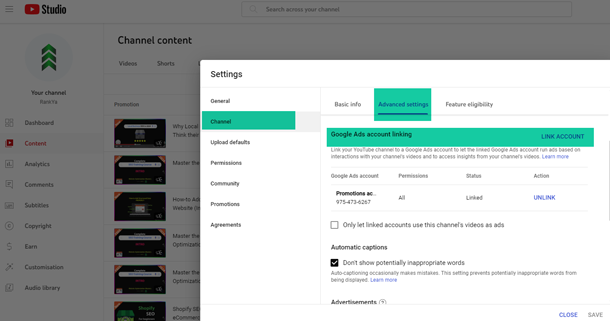
How-to Create Remarketing Lists in Google Ads
Go to Google Ads and sign in using your Google account credentials.
Once you’re logged in, click on the “Tools” icon (the wrench icon) from the left hand side menu options. Then, under the “Shared Library” section, click on “Audience Manager.”
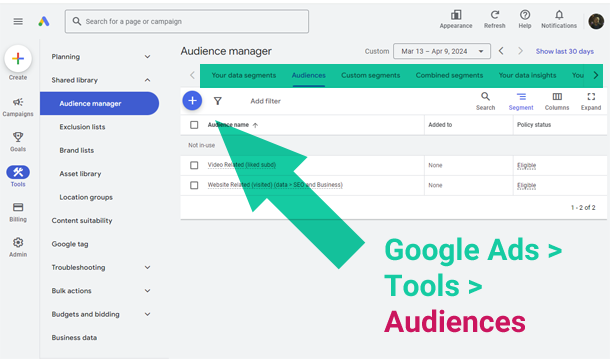
Create a New Audience
In the Audience Manager, click on the blue plus button to create a new audience.
Choose Your Audience Source
You’ll have options to create an audience based on website visitors, app users, YouTube users, or customer lists. Select “YouTube users” if you want to target people who have visited your YouTube channel (create a seperate audience for website visitors if you own a website with Google Tag installed).
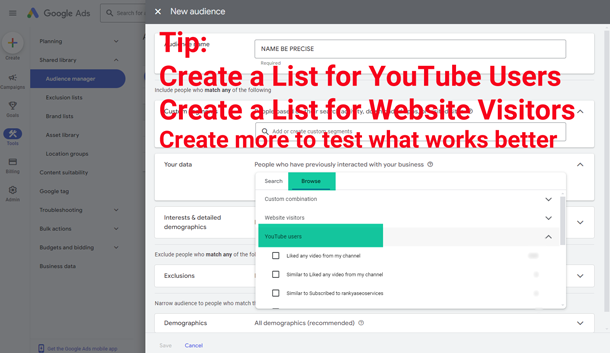
Set up Your Custom Audience
Depending on your video ad objectives, you’ll need to configure settings such as interests age groups male female duration and other options according to your goals.
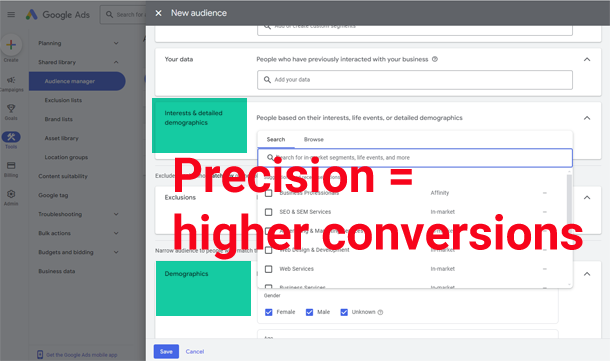 RankYa PPC Tip: the more precise you are when defining your audience means better results with your YouTube video ad campaign. The reach of your audience will be limited to less impressions (as in, your ads will be shown to less people) and yet, that is exactly what your aim should be “precision targeting”.
RankYa PPC Tip: the more precise you are when defining your audience means better results with your YouTube video ad campaign. The reach of your audience will be limited to less impressions (as in, your ads will be shown to less people) and yet, that is exactly what your aim should be “precision targeting”.
Save Your Audience
Once you’ve configured your audience settings, click on the “Create Audience” button to save your remarketing list.
Implement the Remarketing Video Ad Campaign
Using google ads, create your new ad campaign and select your custom audience list as your target audience.
Monitor Your Audience and Ad Performance
After you’ve created your remarketing list, and created an advertisement campaign, you can monitor its performance in YouTube Analytics (or Google Analytics if you’re using it). You’ll be able to see how many users are on the list and how many ad impressions and clicks your remarketing campaigns receive from those users.
Now that you’ve successfully created a remarketing list in your Audience Manager. Now you can use this list to create advertisement to specifically target your ads to audiences who have previously interacted with your youtube channel and videos (also, re-target website users if you’re using Google Tag Manager or Google Analytics).