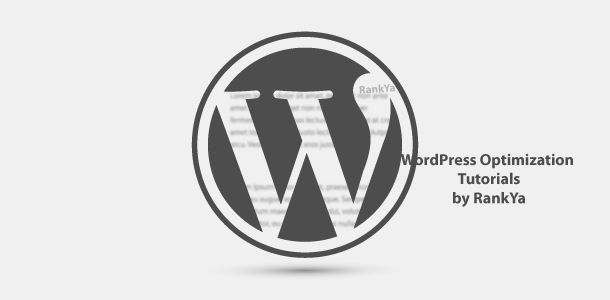WordPress dashboard is the first screen that you will see once you login to your WordPress built website. You can think of your WordPress Dashboard as a control panel to quickly navigate through your website’s settings.
WordPress CMS’s popularity is due to its simple user interface options, throughout the many years, this simple design for its control panel (WP Dashboard) hasn’t changed. Because why complicate things when simplicity is needed?
Video Showing WordPress Dashboard
Customize Widgets in WordPress Dashboard
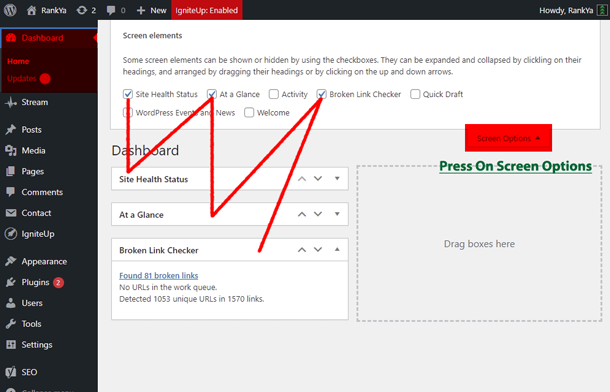 Simply press on the screen options, and check or un-check the information you want to see when you login to your WordPress site, because its the WP Dashboard you’ll see first. That means you can arrange it to quickly see what’s important for you.
Simply press on the screen options, and check or un-check the information you want to see when you login to your WordPress site, because its the WP Dashboard you’ll see first. That means you can arrange it to quickly see what’s important for you.
WordPress Developers Can Further Customize Widgets
If you are a WordPress Developer, perhaps you are managing multi-site and have clients who want to see certain things, or remove certain things from the Dashboard. If this is the case, then simply use the sample functions below to easily customize what widgets (small windows) you want (or you want your client to see if you are building a Web Site for a client). These sample codes below would go in Theme > functions.php (use with caution if you aren’t sure).
You Can Remove WordPress Dashboard Widgets
// Remove all dashboard widgets
function rankya_remove_dashboard_widgets() {
if ( current_user_can( 'manage_options' ) ) {
remove_meta_box( 'dashboard_activity', 'dashboard', 'normal');
remove_meta_box( 'dashboard_plugins', 'dashboard', 'normal' );
remove_meta_box( 'dashboard_primary', 'dashboard', 'normal' );
remove_meta_box( 'dashboard_secondary', 'dashboard', 'normal' );
remove_meta_box( 'dashboard_quick_press', 'dashboard', 'side' );
remove_meta_box( 'dashboard_right_now', 'dashboard', 'normal' );
remove_meta_box( 'dashboard_recent_drafts', 'dashboard', 'side' );
remove_meta_box( 'dashboard_incoming_links', 'dashboard', 'normal' );
remove_meta_box( 'dashboard_recent_comments', 'dashboard', 'normal' );
}
}
add_action( 'admin_init', 'rankya_remove_dashboard_widgets' );
Or You Can Remove WordPress Dashboard Widgets Individually
// Remove dashboard widgets individually
function rankya_remove_dashboard_widget () {
remove_meta_box( 'dashboard_activity', 'dashboard', 'normal');
}
add_action ('wp_dashboard_setup', 'rankya_remove_dashboard_widget');
Or You Can Create Custom Widgets for Yourself
/*
* Add a custom dashboard widget to your WordPress Site
*
* This function hooks into the 'wp_dashboard_setup' using add_action as shown.
*/
function rankya_add_dashboard_widgets() {
wp_add_dashboard_widget(
'rankya_dashboard_widget', // Widget slug (notice the underscores?)
'Custom Dashboard Widget', // Widget Title.
'rankya_dashboard_widget_message_function' // function name which will output what you want in your custom Dashboard Widget.
);
}
add_action( 'wp_dashboard_setup', 'rankya_add_dashboard_widgets' );
/*
* Create another function to output what you want in your custom Dashboard Widget.
*/
function rankya_dashboard_widget_message_function() {
echo "Hello World!";
}
As you can see, with just few functions, you just modified your WordPress Dashboard widgets. And most of these codes are already available online. So once again, whatever you want to accomplish using WordPress CMS, you can.