Using Yoast SEO Plugin on your WordPress built site? Getting results from Google rankings? Probably not the way you could because Yoast SEO Plugin is not the reason your website is getting results. In fact, removing (as in not using) most of its unneeded and spammy features can actually help a WordPress site get more results from search engines.
Remember, Google has already made major changes to its algorithms and encourages all website owners (local business sites, eCommerce sites) to create useful original and helpful content on a website that loads fast and adheres to Core Web Vitals.
Video Lesson for Using Yoast SEO
Yoast SEO Plugin Important Features to Use
The only thing in terms of SEO that Yoast Plugin is good for are:
- SEO Title
- Meta Description
- XML Sitemap Functionality
- Google Preview
Yoast SEO WordPress Plugin Features to Disable
- SEO analysis
- Readability analysis
- Cornerstone content
- Text link counter
- Admin bar menu
- Security: no advanced or schema settings for authors (misleading name as it has nothing to do with WordPress Security)
- Usage tracking
- REST API: Head endpoint
- Enhanced Slack sharing
Yoast SEO Plugin Premium Version
If your website is using the Premium version of Yoast SEO Plugin, then, you can stop wasting time with features that are included in the premium version. For example:
- Insights
- Link suggestions
- SEO workouts (use Google Search Console Performance Report to identify which web pages are performing well). RankYa maintains complete Search Console video tutorials here
- Redirection (Here’s a free Redirection WordPress Plugin where you can manage 301 redirects with WordPress)
Setting Up Yoast Main Settings
Below are useful Yoast variables you can confidently use regardless of if your WordPress site is a blog, or WooCommerce. Remember, you want Google to be aware of URL’s that you want to rank for in Google. You can think of a typical WordPress setup as having 2 distinct sections.
First one is the front-end that includes your Posts and Pages (and Products for WooCommerce). These parts of WordPress almost always have original content that you create for your website visitors.
Second being the URL’s that can be thought of internals needed by WordPress CMS. These include Categories, Tags, Archives etc. These parts of WordPress almost always DO NOT have original content for your website visitors.
Once again, you focus on search engine optimizing the Posts, Pages (and Products for WooCommerce). Although you can optimize every part of WordPress, if you are pressed for time or don’t have technical skills, just focus on optimization of Posts, Pages (and Products for WooCommerce) to get great results from Google.
Search Appearance – Yoast SEO – Content Types
Posts
SEO title: %%title%%
Meta description: %%excerpt%%
Pages
SEO title: %%title%% %%page%%
Meta description: %%excerpt%%
Media
Redirect attachment URLs to the attachment itself? WordPress attachment URL are URLs WordPress automatically generated for each media file that you upload to your website. When setting up Yoast SEO Plugin, default setting is Redirect attachment URLs to the attachment itself? YES.
The only time you would want to change that is when your entire website is related to photos (perhaps you are a wedding photographer etc.) AND each attachment URL has unique original content related to the image. If this is the case, change Yoast Setting to NO and then use below tags
SEO title: %%title%%
Meta description: %%caption%%
Taxonomies
Category
SEO title: %%term_title%% Archives %%page%%
Meta description: %%category_description%%
Tags
SEO title: %%term_title%% Archives %%page%%
Meta description: %%term_description%%
Formats
SEO title: %%term_title%% Archives %%page%%
Meta description: LEAVE EMPTY
Category URLs
Remove the categories prefix > Keep (leave it at Keep, and always remember, changing WordPress Permalink structure will have major Google rankings consequences because Google ranks a Single Word PER URL (although its algorithms evaluates an entire website). Ask yourself, if the URL (which simply means a web page) can not be found on a site, how can Google show that page in its search results page)).
Archives
Author archives settings
SEO title: %%name%%, Author at %%sitename%% %%page%%
Meta description: Read more blog posts written on %%sitename%% by author: %%name%%
Date archives settings
SEO title: %%date%% %%page%%
Meta description:
Special Pages
Search pages: You searched for %%searchphrase%% on %%sitename%%
404 Pages: Page not found
RSS
Content to put Before each blog entry = Blog post entry %%POSTLINK%%
Content to put After a blog entry (make sure to change to match your domain name) =
appeared first on <a rel="home" href="https://www.yourdomain.com/" title="YourBusiness Name">YourBusiness Name</a> website.
Example 2 if your site has HTML Sitemap = Content to put After a blog entry (make sure to change to match your domain name and HTML Sitemap URL) =
appeared first on <a rel="home" href="https://www.yourdomain.com/" title="YourBusiness Name">YourBusiness Name</a> website. Updated navigational structure for our website can be found here <a rel="appendix" href="https://www.yourdomain.com/sitemap/" title="HTML Sitemap">Sitemap</a>
Premium Version Fixes
Since you should never auto redirect as incorrect 301 affects Google rankings. If you are using Yoast SEO Premium Version that has Redirection feature, simply put this code in your WordPress Theme functions.php file
//Yoast SEO Disable Automatic Redirects for Posts And Pages
add_filter('wpseo_premium_post_redirect_slug_change', '__return_true' );
//Yoast SEO Disable Automatic Redirects for Taxonomies (Category, Tags, Etc)
add_filter('wpseo_premium_term_redirect_slug_change', '__return_true' );
// Yoast SEO Disable Redirect Notifications for Posts or Pages: Moved to Trash
add_filter('wpseo_enable_notification_post_trash', '__return_false');
//Yoast SEO Disable Redirect Notifications for Posts and Pages: Change URL
add_filter('wpseo_enable_notification_post_slug_change', '__return_false');
// Yoast SEO Disable Redirect Notifications for Taxonomies: Moved to Trash
add_filter('wpseo_enable_notification_term_delete','__return_false');
// Yoast SEO Disable Redirect Notifications for Taxonomies: Change URL
add_filter('wpseo_enable_notification_term_slug_change','__return_false');
Yoast Premium Version vs Free Version
At times, many WordPress built site owners opt for using the Premium version of Yoast thinking it will help their website SEO. With premium version you really aren’t getting anything important, in fact, your website may be getting errors instead. Here’s the latest Yoast SEO Premium review
Once again, regardless of which SEO plugin you use, it will make NO difference unless a website has useful original content. Don’t fall victim to stupid SEO information circulating online (even if its from popular SEO plugin authors or so called SEO pexperts because most of them are more confused about search engine optimization and Google guidelines).
Focus on finding the right keywords to target, create useful original content, work on presentation of content, optimize your landing page (following RankYa’s proven methods) and then ask people to share your content while making it easy for them to do so. And watch what happens to your business website.
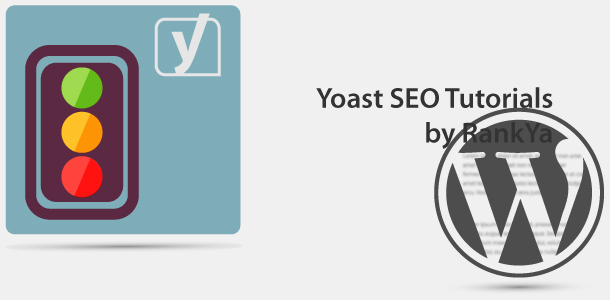


Good website.
I had no idea of how to use this plugin, and heard some horror stories re: this plugin! Thank you so much for this, appreciated! BTW… purchased your last SEO course, great stuff! worth every penny! Signed up for mailing list, thanks for the code for yoast. 🙂
Thank you Heather, you are the best. Stay tuned as new content is being created, furthermore, if you get stuck with your WordPress site with issues, you can always come back here and comment for answers. Apart from that, enjoy your digital ventures 🙂