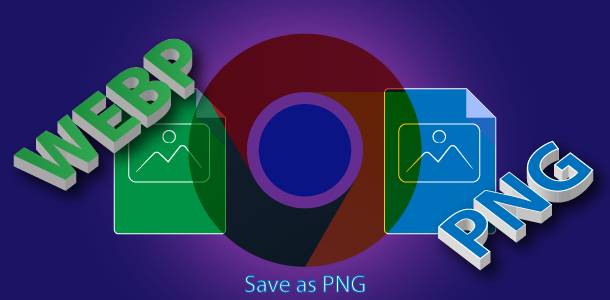I optimize large number of images both my own websites and my valued clients website optimization projects.
Almost every other browser I use, apart from the latest Google Chrome, has a convenient right-click option called ‘Save Image as’ with a simple right-click and selection, the image is immediately saved as the type the website has published it online. In our case Portable Document Format PNG.
Latest Google Chrome by default has removed the ability to save .PNG images as .PNG images. Instead, forcing its users to save as type WebP format.
The only workaround is by using Google Chrome Extension Save Image As PNG. Although I’ve tried others, I’ve found this to be great without intrusive popup ads.
Video Tutorial Showing How-to Save WEBP image as PNG in Google Chrome
WebP vs PNG
WebP is a raster graphics file format developed by Google intended as a replacement for JPEG, PNG, and GIF file formats.
The PNG file format is widely used on websites to display high-quality digital images. Created to exceed the performance of GIF files, PNGs offer not just lossless compression, but also a much broader and brighter colour palette.
WebP vs PNG for SEO
WebP is lighter, meaning the file size is smaller compared to png or jpeg. If page load speed is absolutely important, then, you can consider using WebP image format. If you already have uploaded .png or .jpg format on your website, you need not convert them to .webp format. You can however consider using .webp images for your future uploads (especially important for eCommerce site with large product image collection).
We tend to use .png images on our website. Reason being, changing image file formats will not make a huge difference in terms of page load improvements. What’s more important for search engine optimizing image files is the file names, and the image dimensions.