Deleting your online activity can be a complex process, as it involves multiple steps and varies depending on the platforms and services you use. Here’s a comprehensive guide on how to delete or reduce your online activity:
Clear Mobile App Data
- iOS: Go to Settings > General > iPhone Storage, select the app, and choose Delete App to remove the app and its data.
- Android: Go to Settings > Apps & notifications > See all apps, select the app, and choose Uninstall. You can also clear data (storage and cache) from the app settings.
Additionally: There are 2 very important privacy settings in your SmartPhone (both iOS and Android Phone). Go to Settings > Privacy and first Reset Device ID, and then Reset Advertising ID 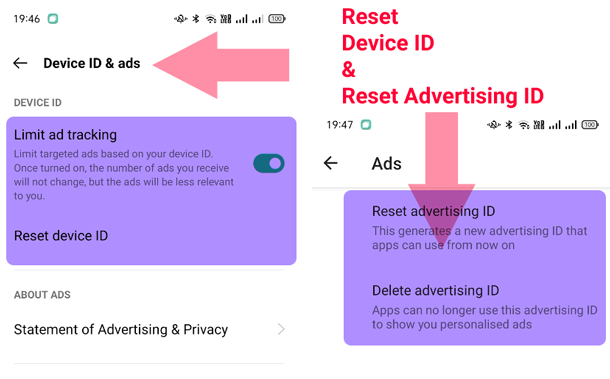
Video Tutorial for Deleting Your Online Activity
Delete or Deactivate Social Media Accounts
- Facebook: Go to Settings & Privacy > Settings > Your Facebook Information > Deactivation and Deletion. Choose Delete Account and follow the instructions. You can also deactivate your account if you prefer to take a break instead.
- Instagram: Visit the Delete Your Account page from a web browser (not the app). Log in, select a reason for deletion, and click Permanently Delete My Account.
- X (formerly Twitter): Go to Settings and Privacy > Your Account > Deactivate Your Account. Follow the prompts to deactivate. Twitter will permanently delete your data after 30 days of inactivity.
- LinkedIn: Go to Settings & Privacy > Account Preferences > Account Management. Click on Closing your LinkedIn account and follow the steps.
Clear Your Browsing History
- Google Chrome: Go to Settings > Privacy and Security > Clear Browsing Data. Choose the time range and select the data types you want to delete (browsing history, cookies, cached images, etc.).
- Mozilla Firefox: Go to Settings > Privacy & Security > Cookies and Site Data. Click Clear Data and choose what you want to delete.
- Microsoft Edge: Go to Settings > Privacy, Search, and Services > Clear Browsing Data. Select what you want to clear and choose a time range.
Delete Search Engine Activity
- Google: Visit myactivity.google.com to view and delete your Google search history, YouTube watch and search history, and other Web and App related activity. You can delete items individually or select Delete activity by to remove everything by selecting ‘All Time’.
- Bing: Go to the Bing Search History page and click Clear to delete your Bing search history.
Other Activity History Kept by Google
To thoroughly clean your online activity history from Google, visit myactivity.google.com/more-activity to view and delete your OTHER Google Account Activity history. Here you’ll need to delete items individually, for example: interests, survey answers, play store activity, Google WorkSpace history amongst others. Learn how to clear your activity history here.
Remove Information from Websites
- Contact Websites Directly: If you find your personal information on a website, contact the site administrator or support team to request removal. This can include forum posts, blog comments, or profiles on services you no longer use (when website owner details are not on the website, use Whois search to find domain name registrar)
- Google Search Removal (if you own/operate the website): If the content is no longer live on a website but still appears in Google search results, you can request removal via the Google Search Removal Tool.
- Google Search Removal (if you do NOT own/operate the website): If you want to remove personal information you can request removal of your personal information.
Unsubscribe from Mailing Lists
Use tools like Unroll.Me to easily unsubscribe from unwanted email lists. Alternatively, use the unsubscribe link found in the footer of most marketing emails.
Spam is eating away your precious time, to avoid them, pull your sleeves up and create rules in your email client (Microsoft Outlook example shown below). 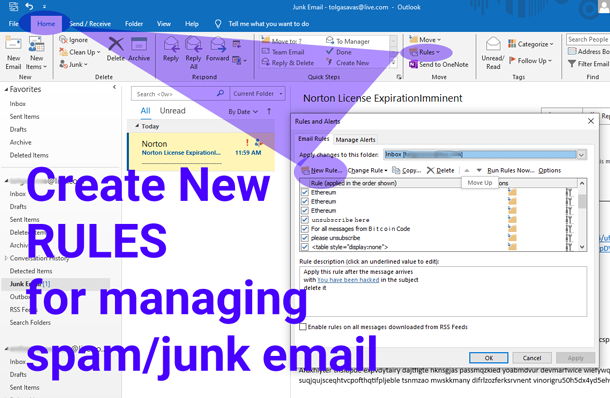
Delete or Deactivate Unused Accounts
Identify Accounts: Search your email inbox for terms like “welcome,” “account,” “verify,” or “unsubscribe” to find services you may have signed up for. Open the email to quickly visit the website to either unsubscribe, or delete if unused. 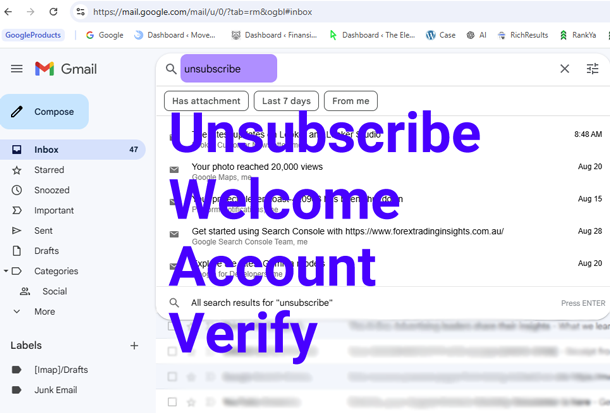 Use Tools: Websites like JustDeleteMe provide direct links and instructions for deleting accounts from various services. Online Shopping: If you have accounts with online retailers like Amazon, eBay, or others, you can request account deletion through their customer support, account privacy settings. Remember, any profile you create on any website may be seen by search engines, thus, available for everyone else to find.
Use Tools: Websites like JustDeleteMe provide direct links and instructions for deleting accounts from various services. Online Shopping: If you have accounts with online retailers like Amazon, eBay, or others, you can request account deletion through their customer support, account privacy settings. Remember, any profile you create on any website may be seen by search engines, thus, available for everyone else to find.
Opt Out of Data Brokers
- Data Brokers: Companies like Whitepages, Spokeo, and others collect and sell your personal data. Visit their websites and follow their opt-out processes to request data removal.
- Third-Party Services: Services like DeleteMe or PrivacyBee can help automate the process of removing your data from multiple data brokers.
Manage Your Online Presence
Regularly search for your name in search engines to see what information is available. Set up Google Alerts to notify you when new information about you is published online.
Delete Cloud Data
Check cloud storage services like Google Drive, Dropbox, or iCloud for any stored files or backups you no longer need. Be sure to empty the trash or recycle bin after deleting.
Use Privacy Tools
- VPNs (Virtual Private Networks): Encrypt your internet connection to protect your privacy.
- Privacy-Focused Browsers: Use browsers like Brave or Tor that prioritize user privacy.
- Ad Blockers and Tracker Blockers: Tools like uBlock Origin and Privacy Badger help block ads and trackers that collect your data.
By following these steps, you can significantly reduce your digital footprint and protect your online privacy. Remember that maintaining your online privacy is an ongoing process, and regular checks and updates are essential to ensure your information remains secure.


