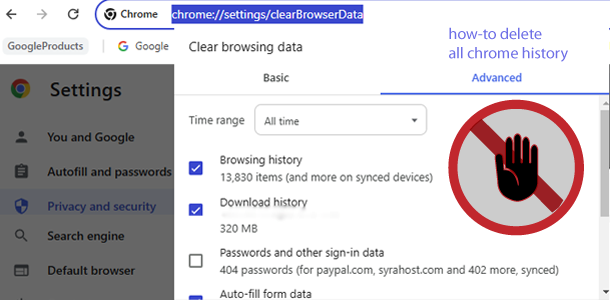If you want all chrome data (including for synched Google account) browsing history, download history, cached items, cookies and other data etc. to be deleted from your Google chrome, then follow these simple steps.
Video Lesson for Selecting ALL & Deleting ALL Chrome History at Once
Video Tutorial Showing ALL Chrome History Settings for Deletion
Video Tutorial Showing How-to Delete All Chrome History
On your computer or android device, open Chrome. Locate Chrome Settings (press on 3 ⋮ dots on top right hand corner) and Select Settings
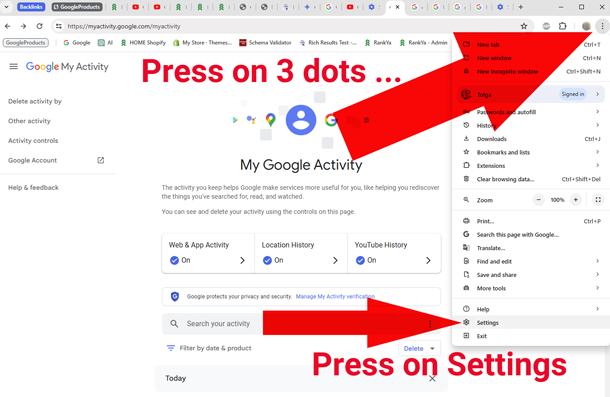 Press on Privacy and security > Clear all browsing Data
Press on Privacy and security > Clear all browsing Data
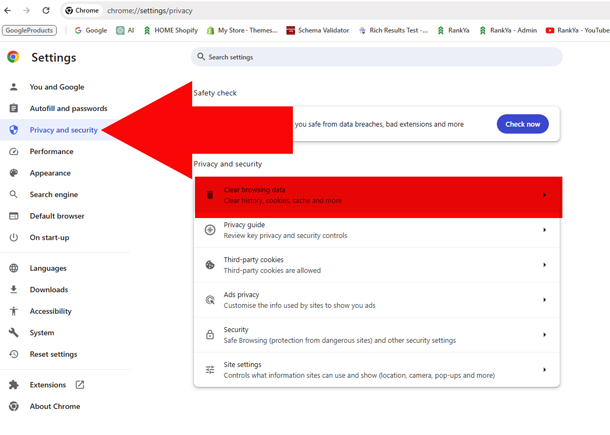 Finally Select “All time” and Select “Clear Data” to delete all Google Chrome History.
Finally Select “All time” and Select “Clear Data” to delete all Google Chrome History.
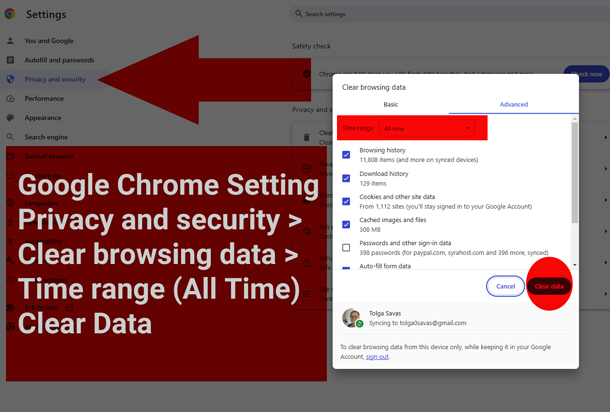
Above steps deletes almost everything from Chrome History, however, it actually doesn’t delete chrome search history. If you want to thoroughly clean up your Chrome web activity including search history, follow this additional step below.
How-to Delete Chrome Search History
On your computer (or android device), go to myactivity.google.com.
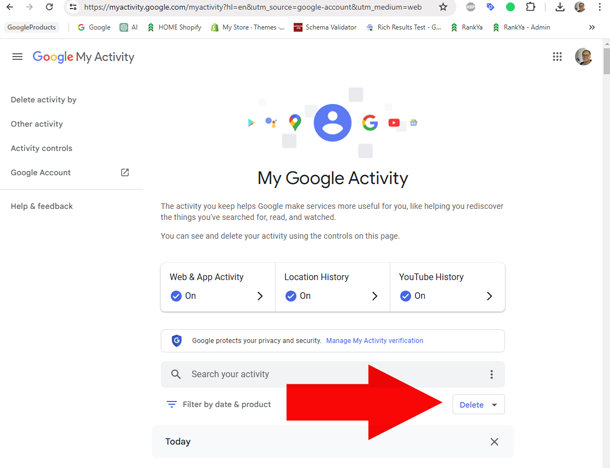 Delete Activity by time range (Select All time)
Delete Activity by time range (Select All time)
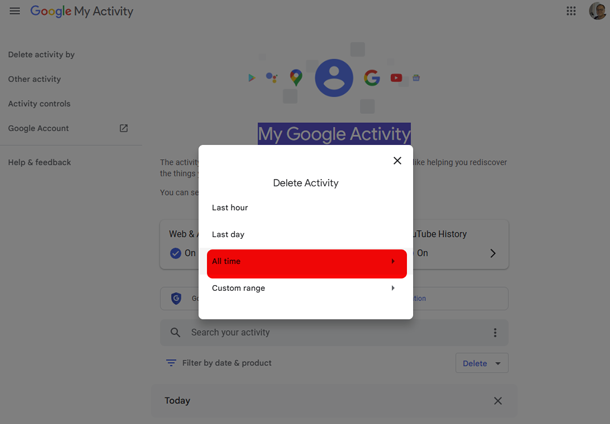 Uncheck others except Chrome
Uncheck others except Chrome
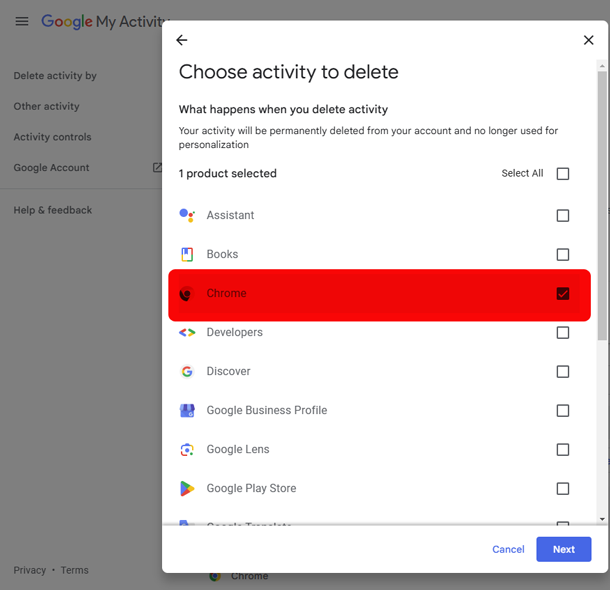 Confirm Deletion
Confirm Deletion
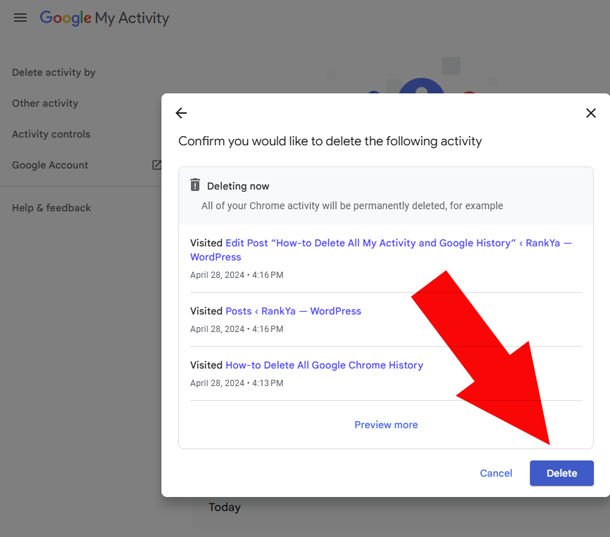 Above steps will clear everything including Chrome Search History.
Above steps will clear everything including Chrome Search History.
Frequently Asked Questions
Is it Better to Delete or Clear History?
Clearing Browsing Data will delete more items than simply deleting browsing history. Although which is better suited for each Google Chrome user will depend on personal preferences and the way you use Google Chrome.
Why Can't I Delete Chrome Search History?
When you clear browsing data, this removes browsing history, but search history is recorded under Google Account Web & App activity. To be able to delete chrome search history you need to follow the steps through your Google account My Activity Controls as outlined in the steps outlined in this video tutorial Delete All Google Chrome History
Does Clearing Google History Delete Everything?
NO. Clearing Browsing History does NOT delete everything from Google Account. To be able to delete everything, follow the steps here video tutorial Delete All Google Chrome History
Copy and paste the Shortcut below in to the Chrome Address bar and press enter
- chrome://settings/clearBrowserData
This will bring you to the same options for Clearing Chrome browsing data, simply select the data type you want deleted, and press “Clear Data”