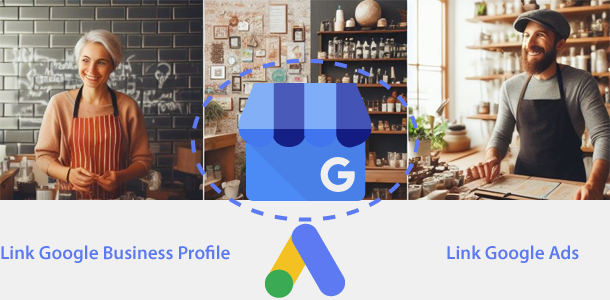Linking Google products with Google Ads offers you the full power of Google’s Advertisement platform, also its global reach when you link all products you use for your business, be it, the latest 2024 Google Business Profile (formerly Google My Business), Google Analytics, YouTube, Search Console or another Google product.
Video Tutorial for Linking Google Business Profile with Google Ads
Product linking is important for various reasons, for example: you can create more precise location based ads, or remarketing campaigns that allow you to ensure better ad performance and ROI.
Sign in to your Google Ads account
Go to Google Ads and sign in using your Google account credentials.
Navigate to Tools > Data Manager > Click Google Business Profile
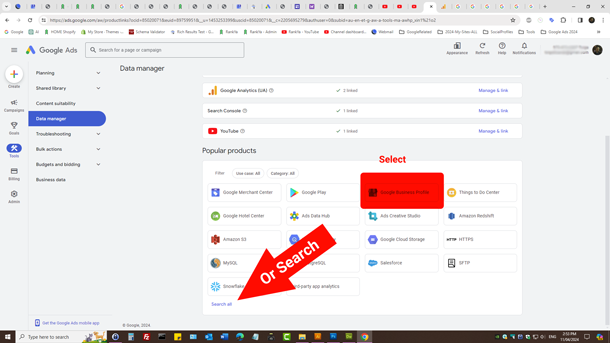
Search > Select Your Profile
A pop-up window will appear showing a list of Google Business Profile associated with your Google account (or your client account). Choose the account you want to link to your Google Ads account and click “Continue.”
Fill in details for Google Business Profile you want linked.
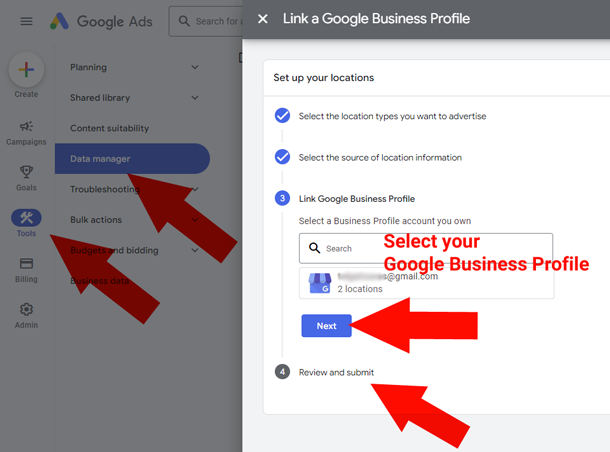
Review and Confirm Linking
Google Ads will ask for your permission to link to your Google Business Profile. Review the permissions and click “Allow” to confirm.
Verification (if necessary)
Depending on your account type (e.g owner or manager), you may need to verify your ownership (or access level) of the Google Business Profile you are linking. Follow the on-screen instructions to complete the verification process if prompted.
Manage Linked Accounts in Google Business Profile Manager
You can always see the details of linked Google Ads account, or even Unlink it anytime. Linked Accounts Option (must be logged in to Your Google Business Profile).
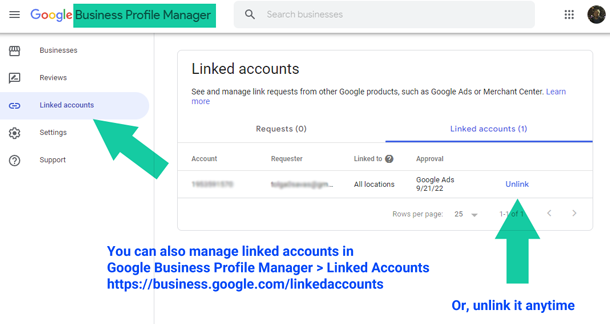
Set Up Location Groups (formerly Location Extensions) (optional)
After linking your Google Business Profile account with Google Ads, you can set up location groups in your Google Ads campaigns to show your business address, phone number, and other information with your ads.
To make it easier for users, location assets now covers 2 use cases:
- Formerly Location Extensions: Used by advertisers who own their store locations directly
- Formerly Affiliate Location Extensions: Used by advertisers, such as manufacturers and aggregators, who sell products or services in stores they don’t own directly
Learn more about location assets here.
That’s it! Your Google Business Profile is now linked to your Google Ads account, allowing you to take advantage of location-based advertising features and extensions. You can now use your business information to enhance your ad campaigns and reach local customers more effectively.
How-to Unlink Google Ads Account from Google Business Profile
The settings to Unlink are similar. Simply follow the above instructions in reverse order to unlink a Google Business Profile from Google Ads.